Placetopay - Payment Gateway for Jumpseller
Offer global and local payment methods, compatible with your language, and get them up and running in minutes.
Offer global and local payment methods, compatible with your language, and get them up and running in minutes.
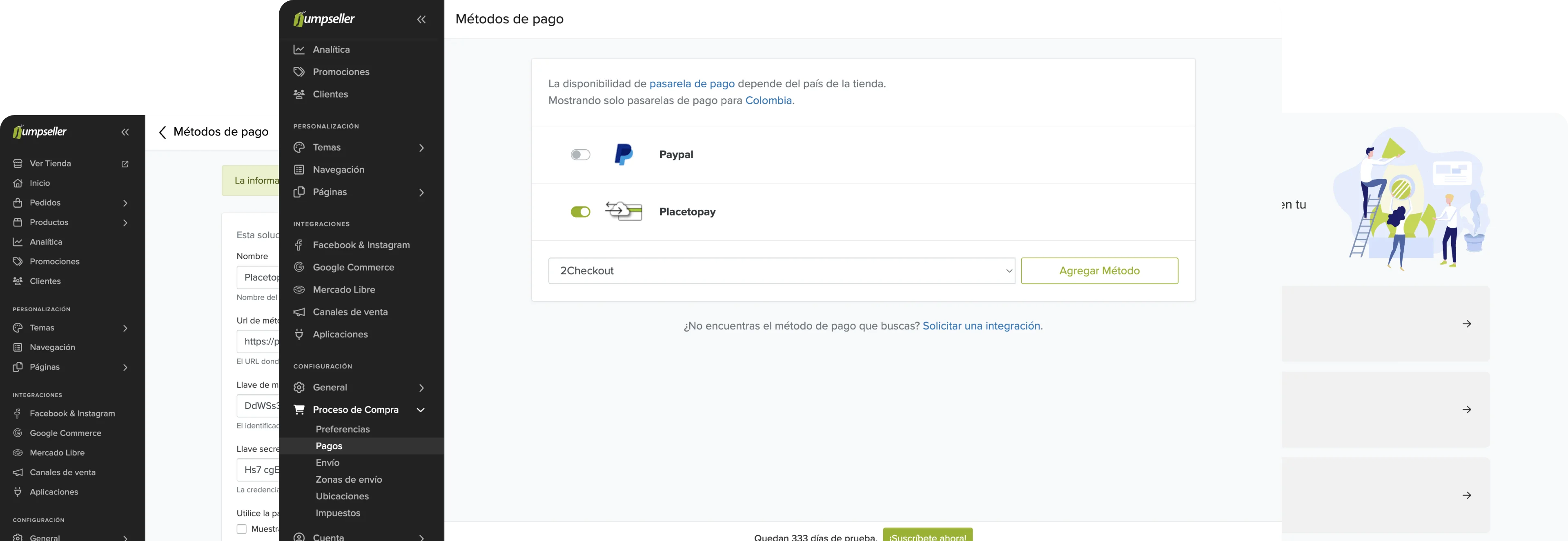
Take advantage of this exclusive offer and get a 35% discount in the first 3 months of your subscription. Applies to new customers.
| Characteristics | |
|---|---|
| Pre-filling buyer information | |
| Partial payments | |
| Skip payment result on placetopay | |
| Lightbox | |
| Customize payment image | |
| Brand management | |
| Allow/Disallow payments with pending orders | |
| Set return page after payment (default, my orders) | |
| Set payment expiration time | |
| Payments by API | |
| Pre-authorization type transactions | |
| Enable/Disable Kount (Anti-fraud service) | |
| Enable/Disable 3DS | |
| Enable/Disable OTP service | |
| Enable/Disable deferred payments (credit selection) | |
| Multistore |
In this guide, the installation of the Placetopay plugin for Jumpseller will be explained step by step.
To use Placetopay, you must have an active account.
To perform the respective configurations you must have an account already created in JumpSeller.
Login to your JumpSeller account.
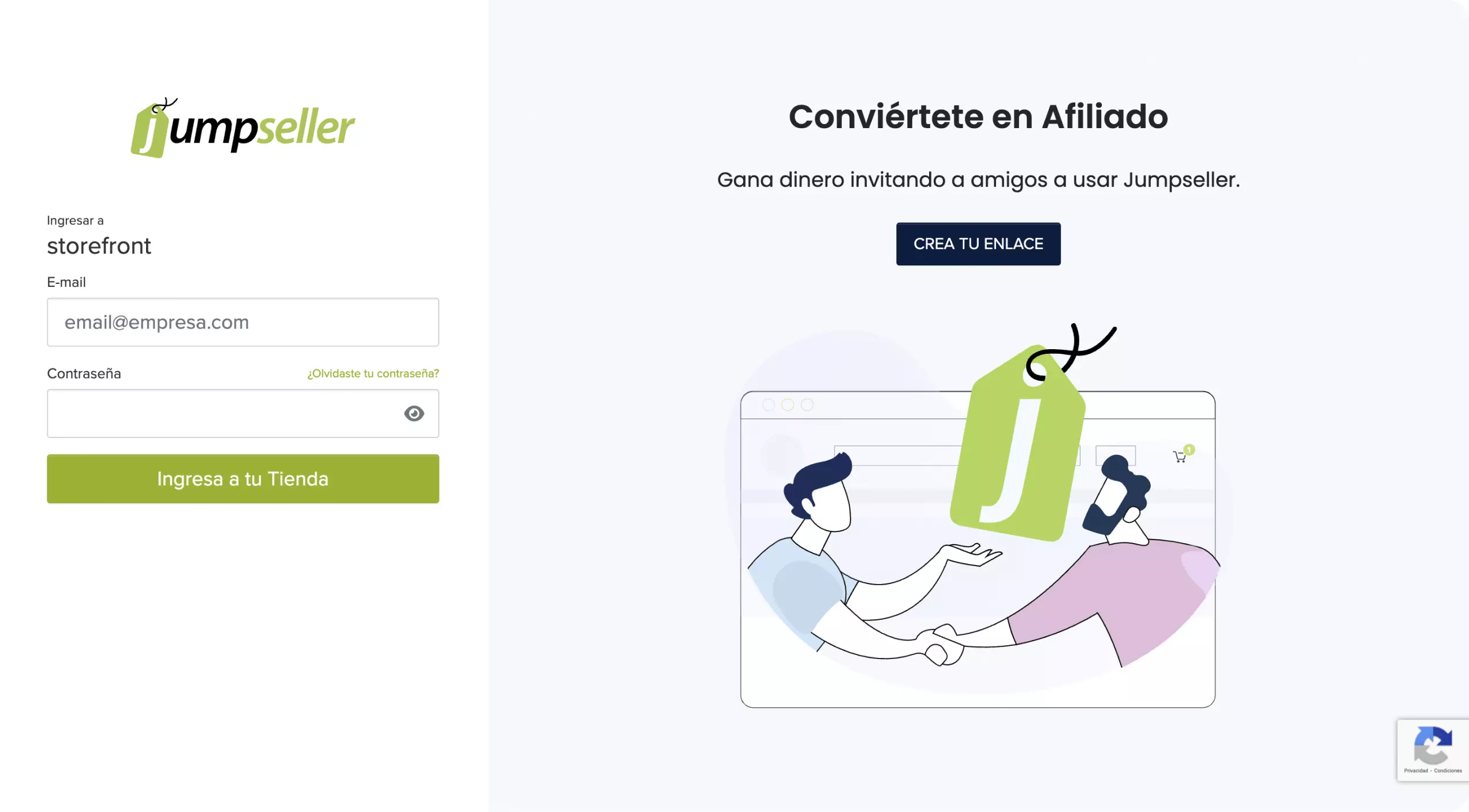
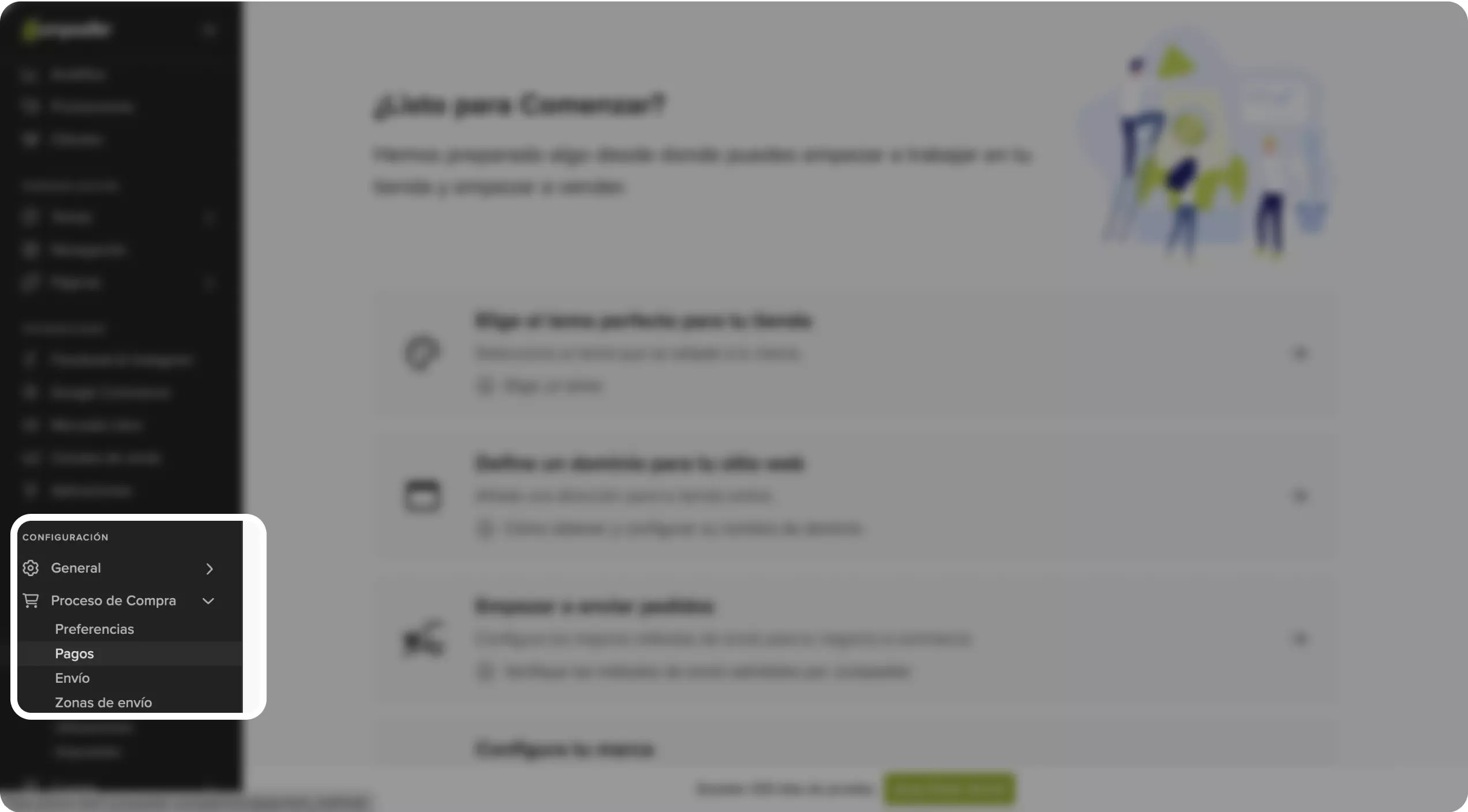
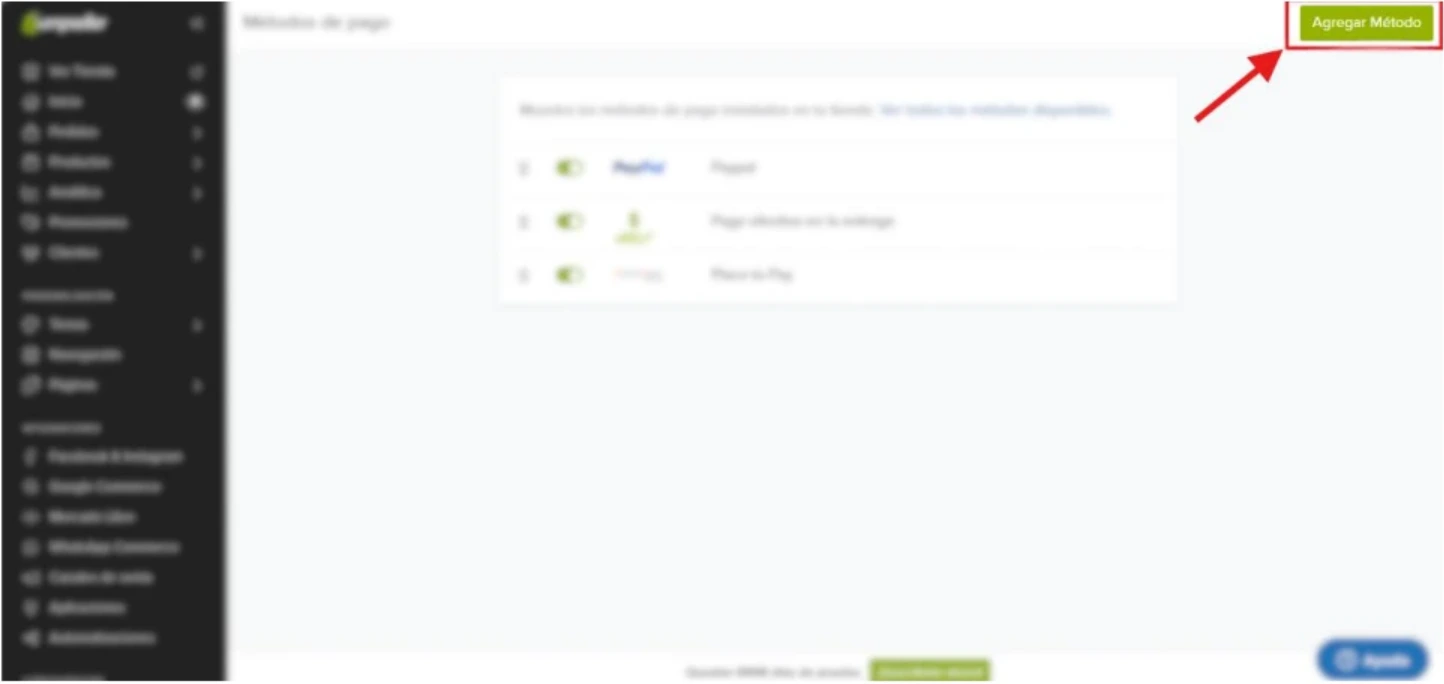
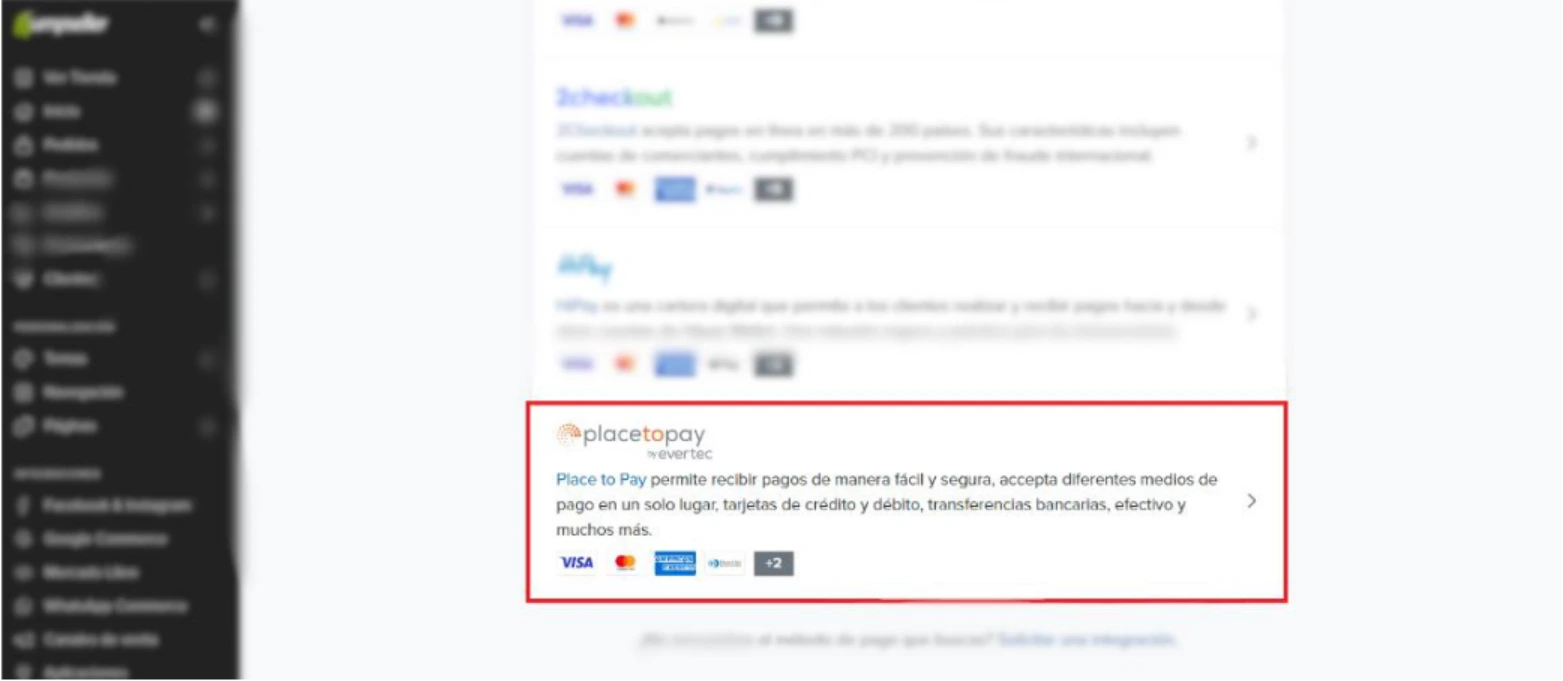
A form will appear which will be filled in as follows with the data sent to you in the mail:
a. Name: You must enter the word Placetopay
b. Url Payment method: The url where Endpoint appears in the mail
c. Payment method key: The code where Login appears in the email
d. Secret key to payment method: The code where SecretKey appears in the email
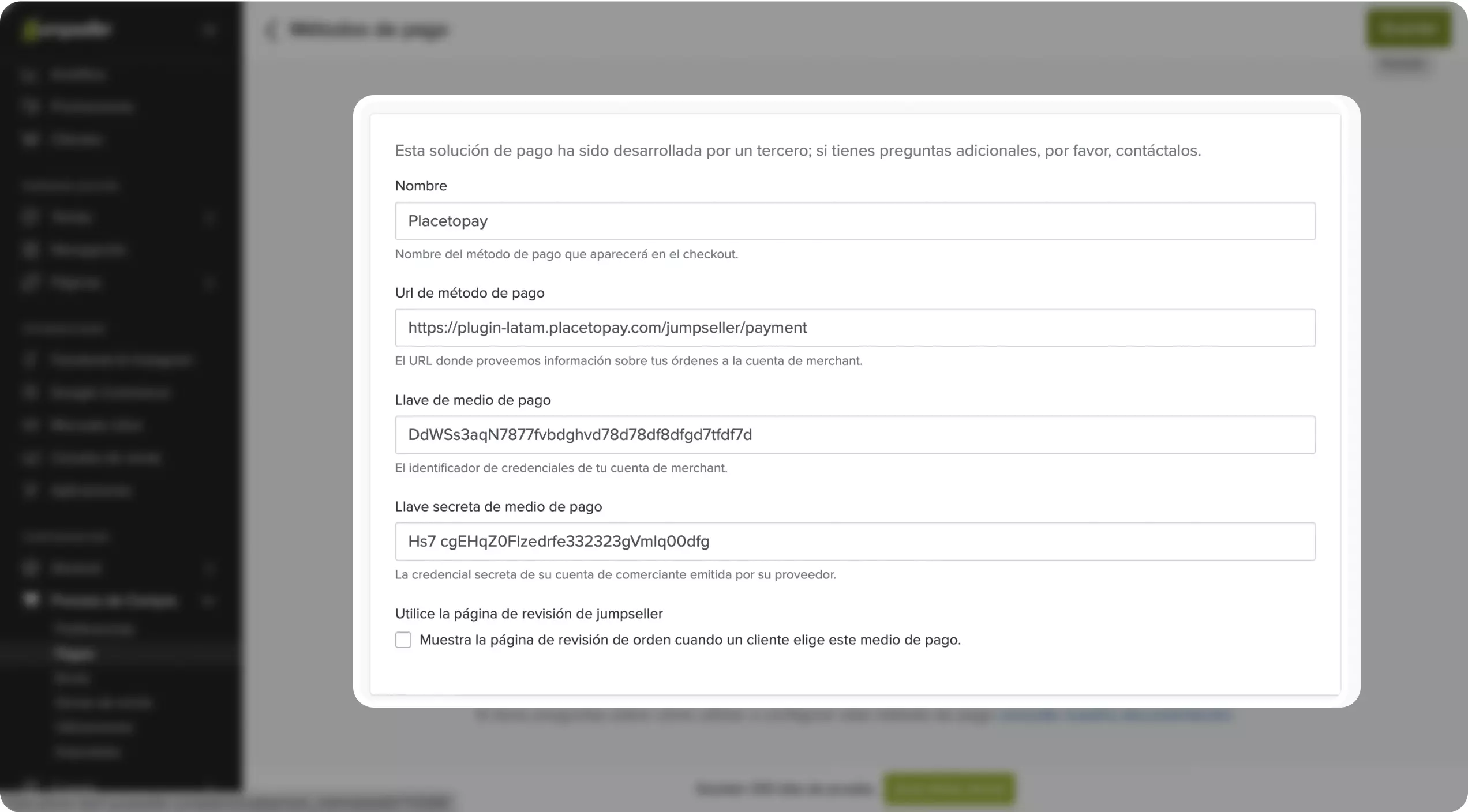
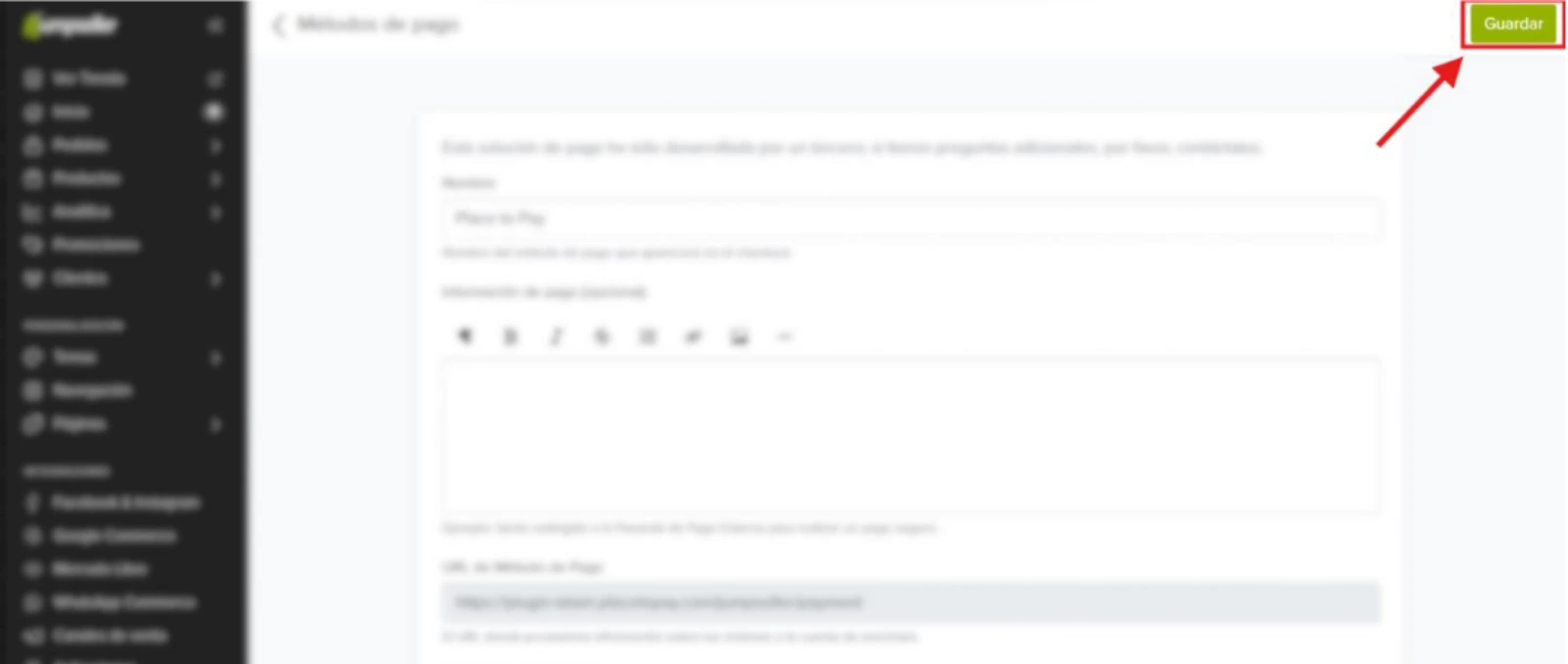
In Jumpseller we can have different states for an order. Below are the possible states of the order with the plugin:
Pending payment: is waiting for payment to be made. It automatically goes to Completed or Processing status depending on the case.
Completed: the payment has been successfully completed.
Processing: transaction review process for both single payment (cash and transfer) and payment with authorization.
Refunded: performs the refund and updates the store’s stock with the returned products.
Failed: the transaction could not be completed either due to insufficient funds or erroneous data.
See documentation
See documentation
See documentation
See documentation
See documentation

See documentation