
Placetopay - Payment Gateway for Prestashop
Offer global and local payment methods, compatible with your language, and get them up and running in minutes.
Last update
2025-03-28
Version
4.0.9

Offer global and local payment methods, compatible with your language, and get them up and running in minutes.
Last update
2025-03-28
Version
4.0.9
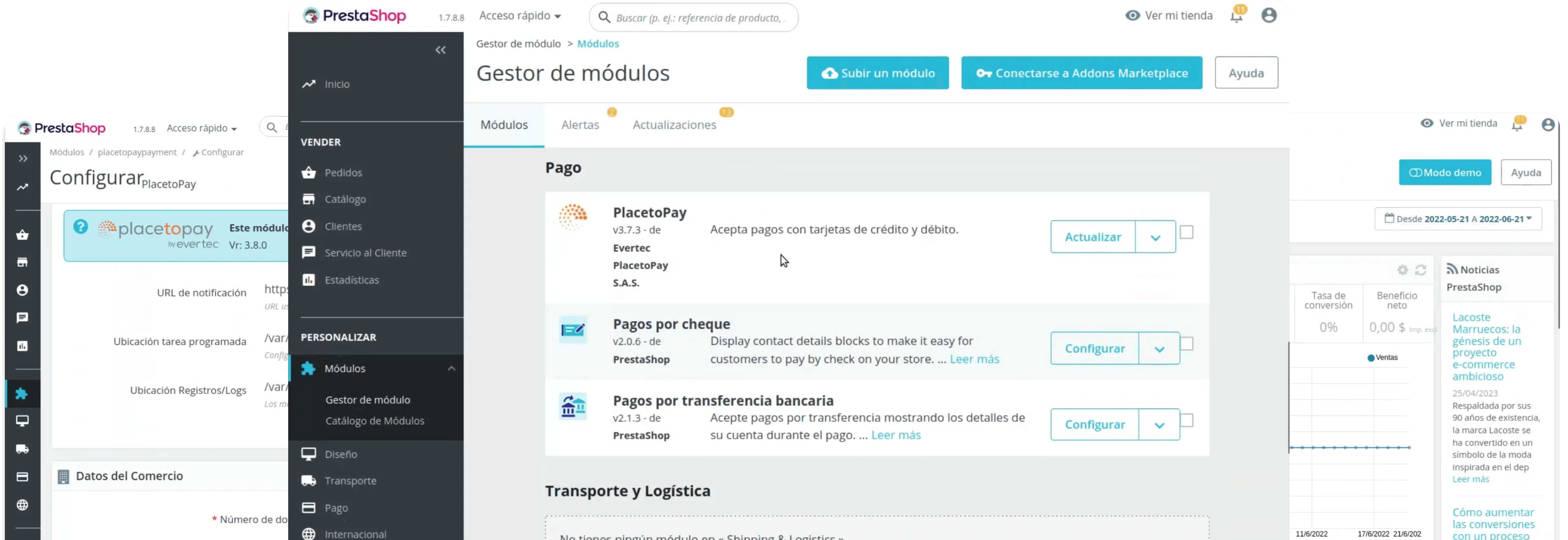
| Characteristics | |
|---|---|
| Pre-filling buyer information | |
| Partial payments | |
| Skip payment result on placetopay | |
| Lightbox | |
| Customize payment image | |
| Brand management | |
| Allow/Disallow payments with pending orders | |
| Set return page after payment (default, my orders) | |
| Set payment expiration time | |
| Payments by API | |
| Pre-authorization type transactions | |
| Enable/Disable Kount (Anti-fraud service) | |
| Enable/Disable 3DS | |
| Enable/Disable OTP service | |
| Enable/Disable deferred payments (credit selection) | |
| Multistore |
In this guide, the installation of the Placetopay plugin for Prestashop will be explained step by step.
Each configuration parameter described in this guide will be performed in a test environment in order to illustrate its configuration in detail.
To use Placetopay, you must have an active account.
Download our plugin to integrate it with the PrestaShop platform.
To get started, log in to your PrestaShop account.
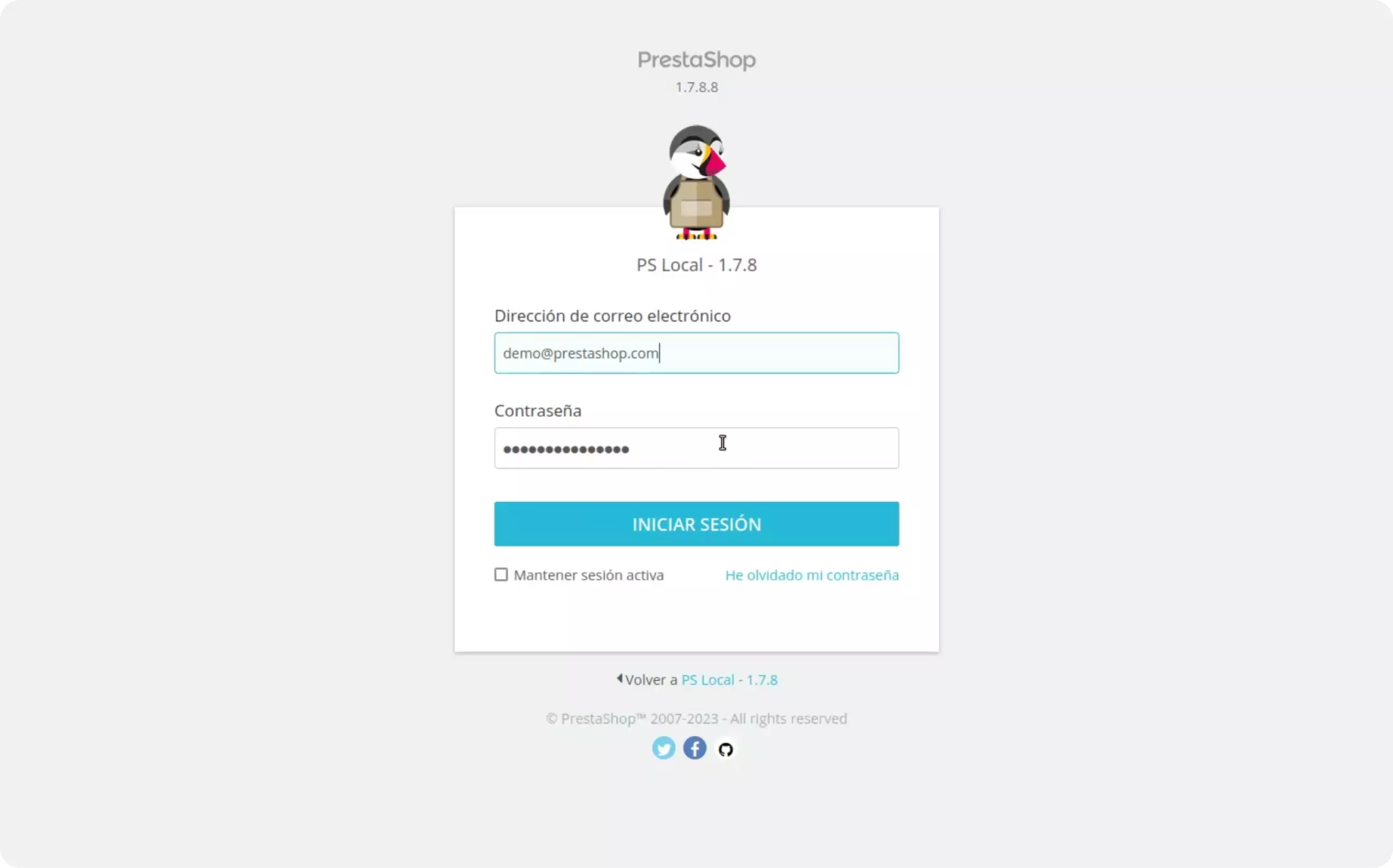
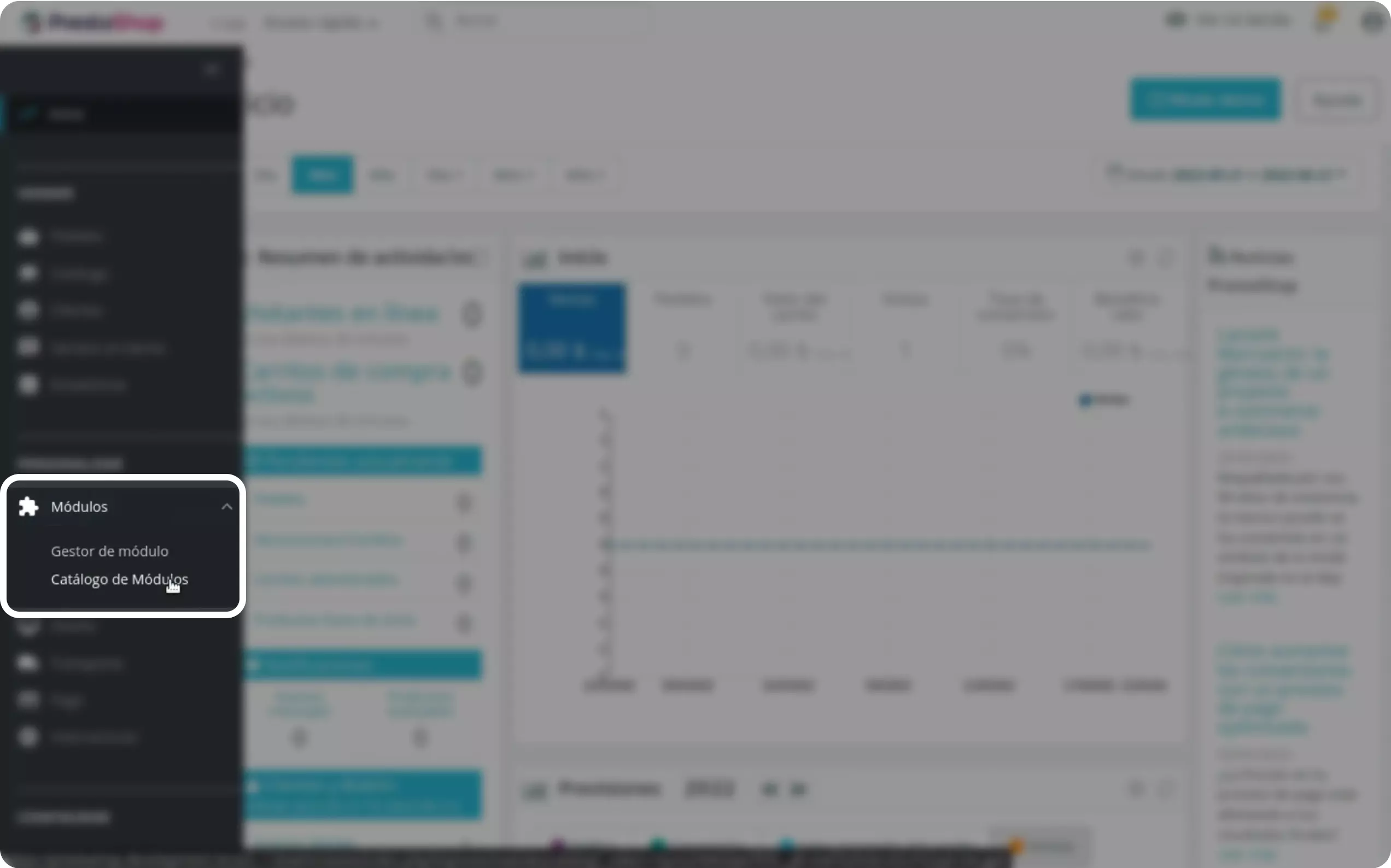
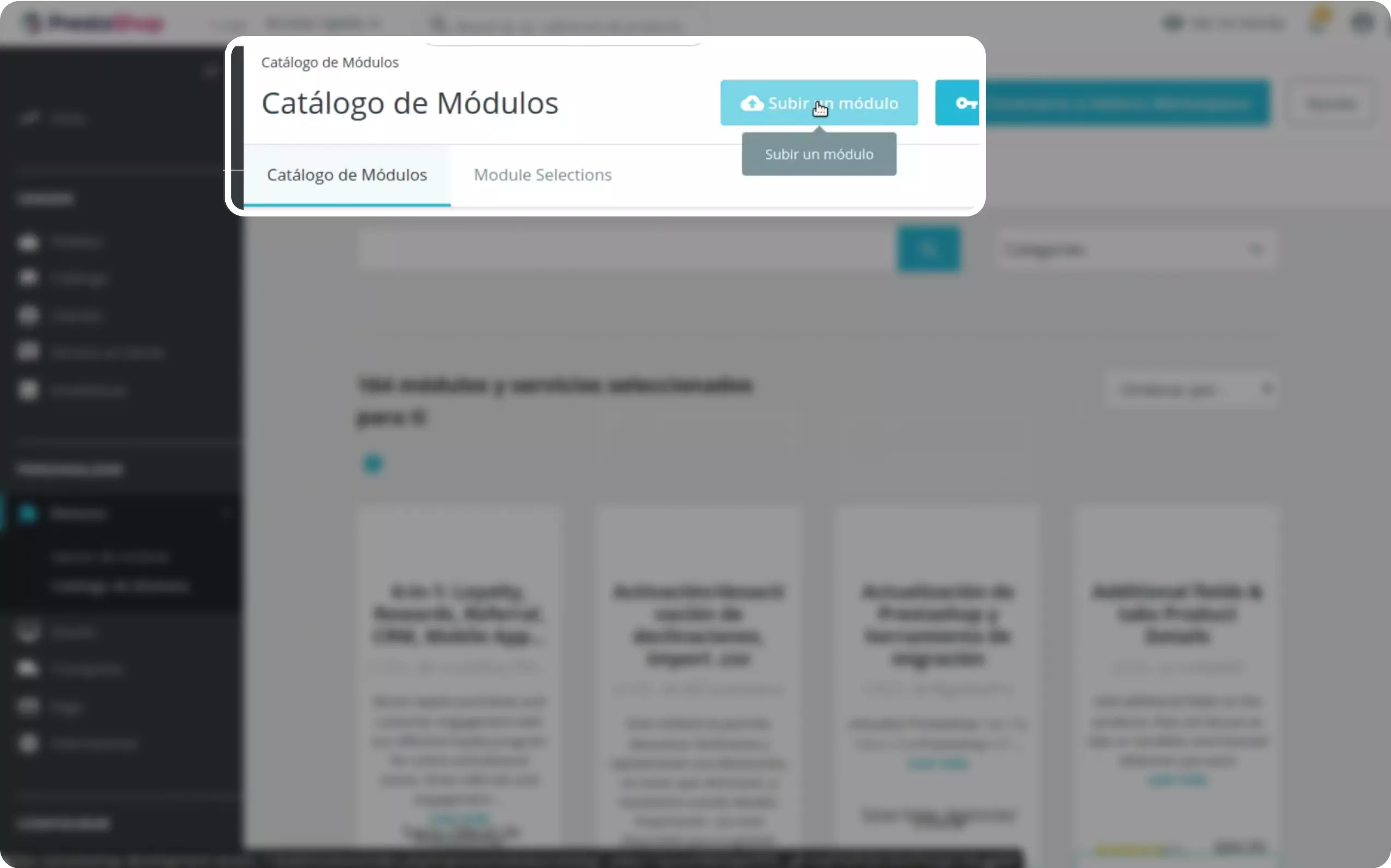
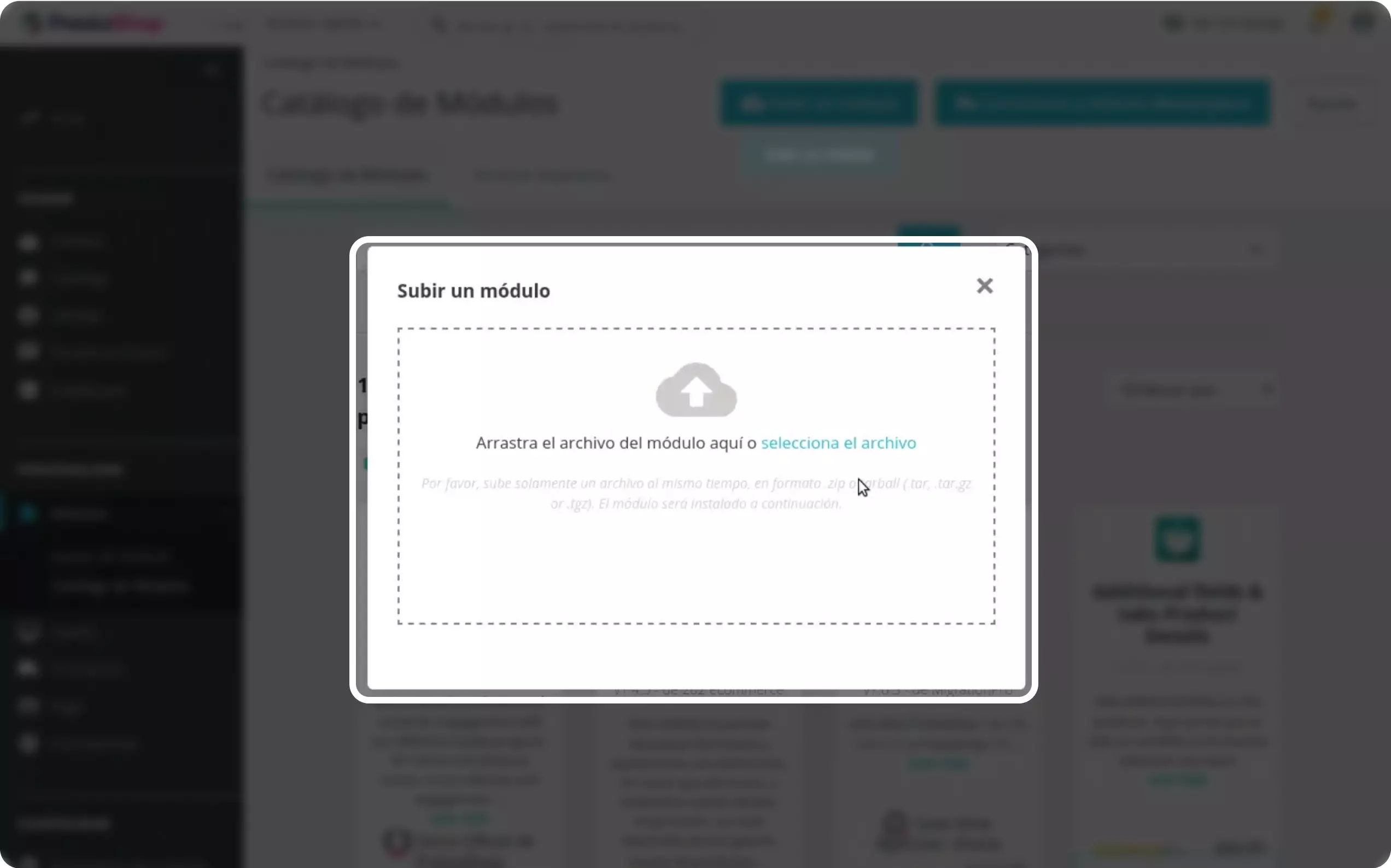
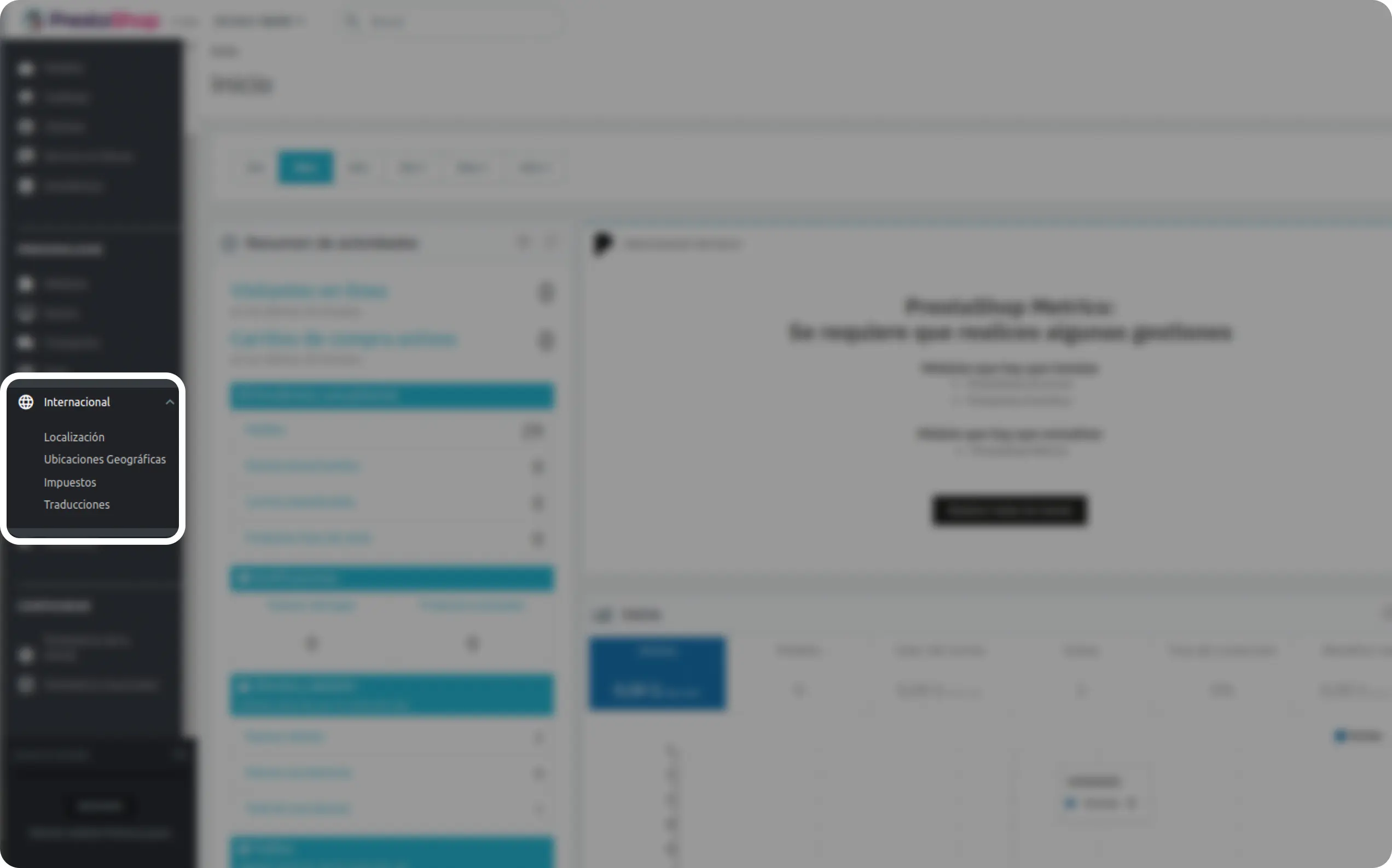
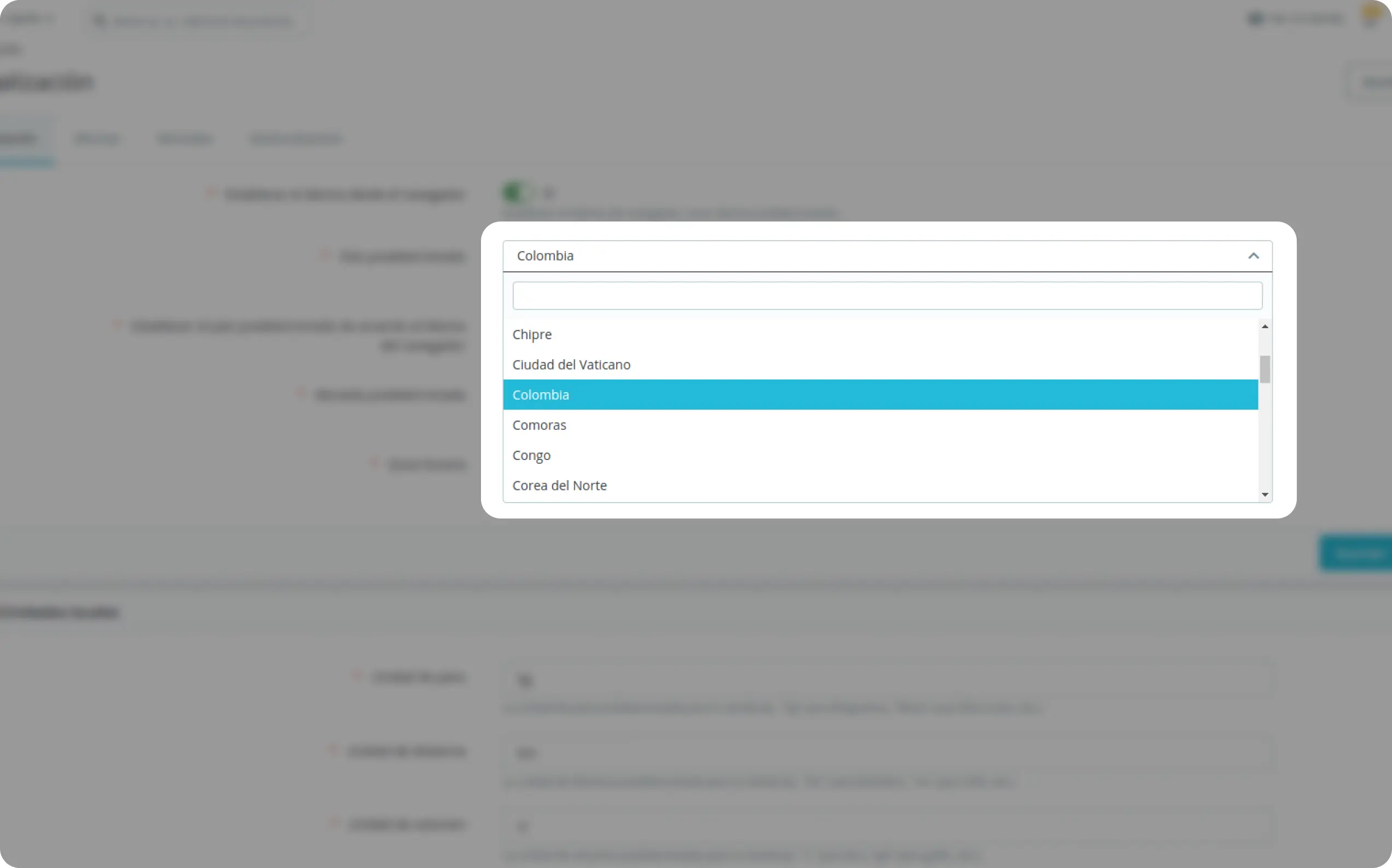
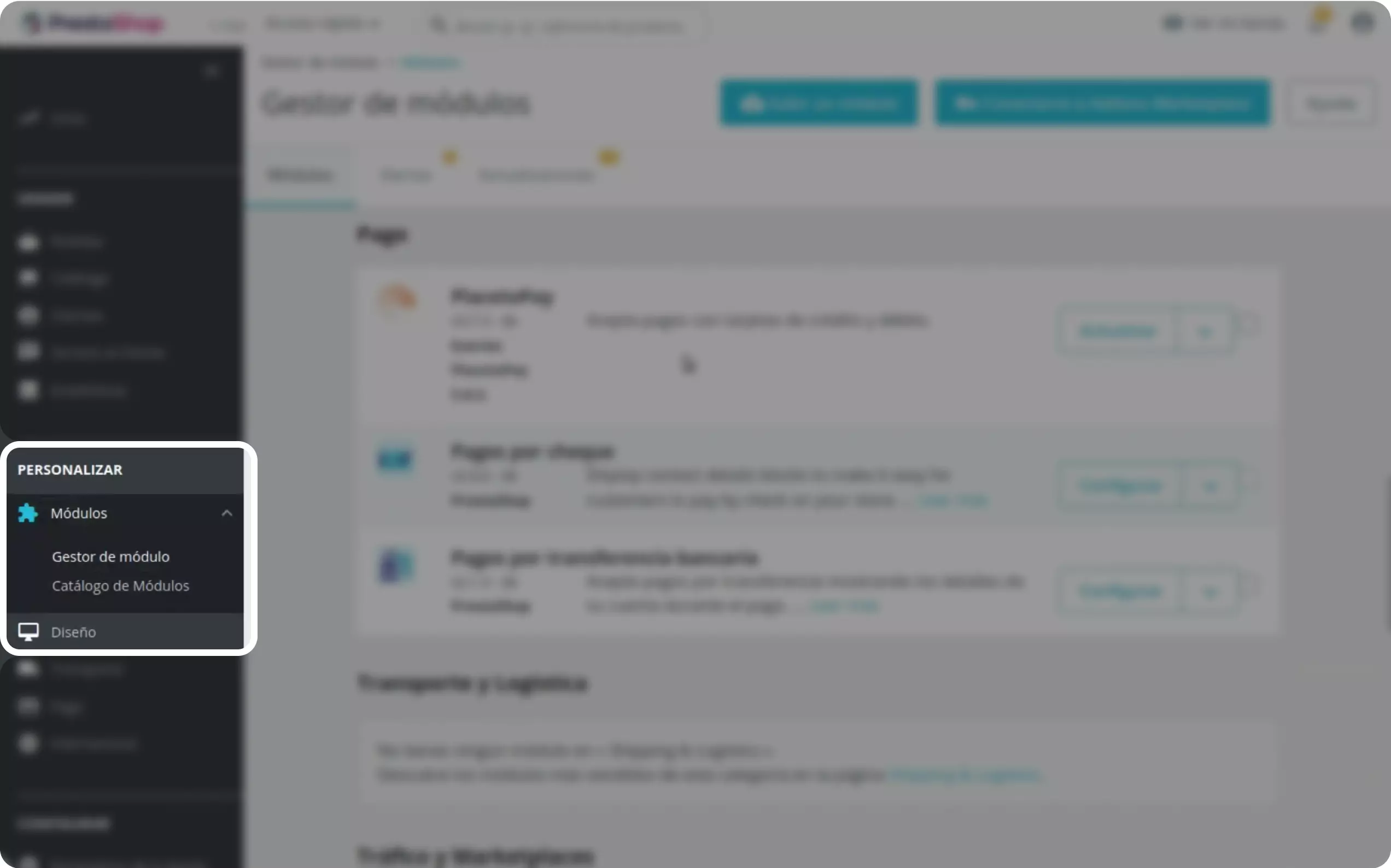
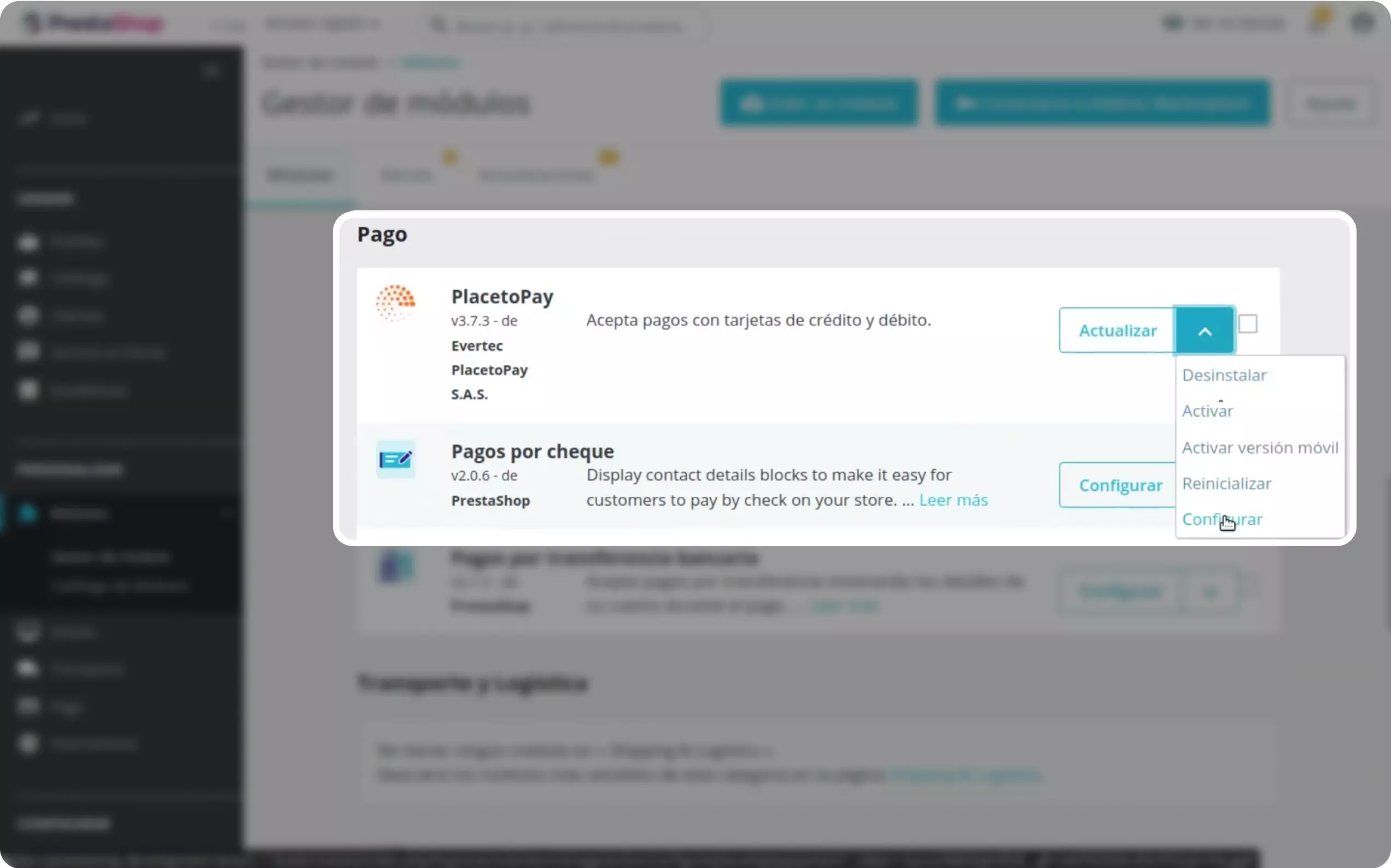
Once in the configuration, scroll down until you find the ‘Connection settings’ option, where we will configure our plugin as follows:
a. I am integrated with: Make sure you select the correct one according to your provider.
b. In mode: Select the option ‘Production’.
c. Login: Enter the ‘Login’ information sent to you by email.
d. TransKey: Enter the ‘SecretKey’ that has been sent to you by email.
Finalize the configuration by clicking on ‘Save’.
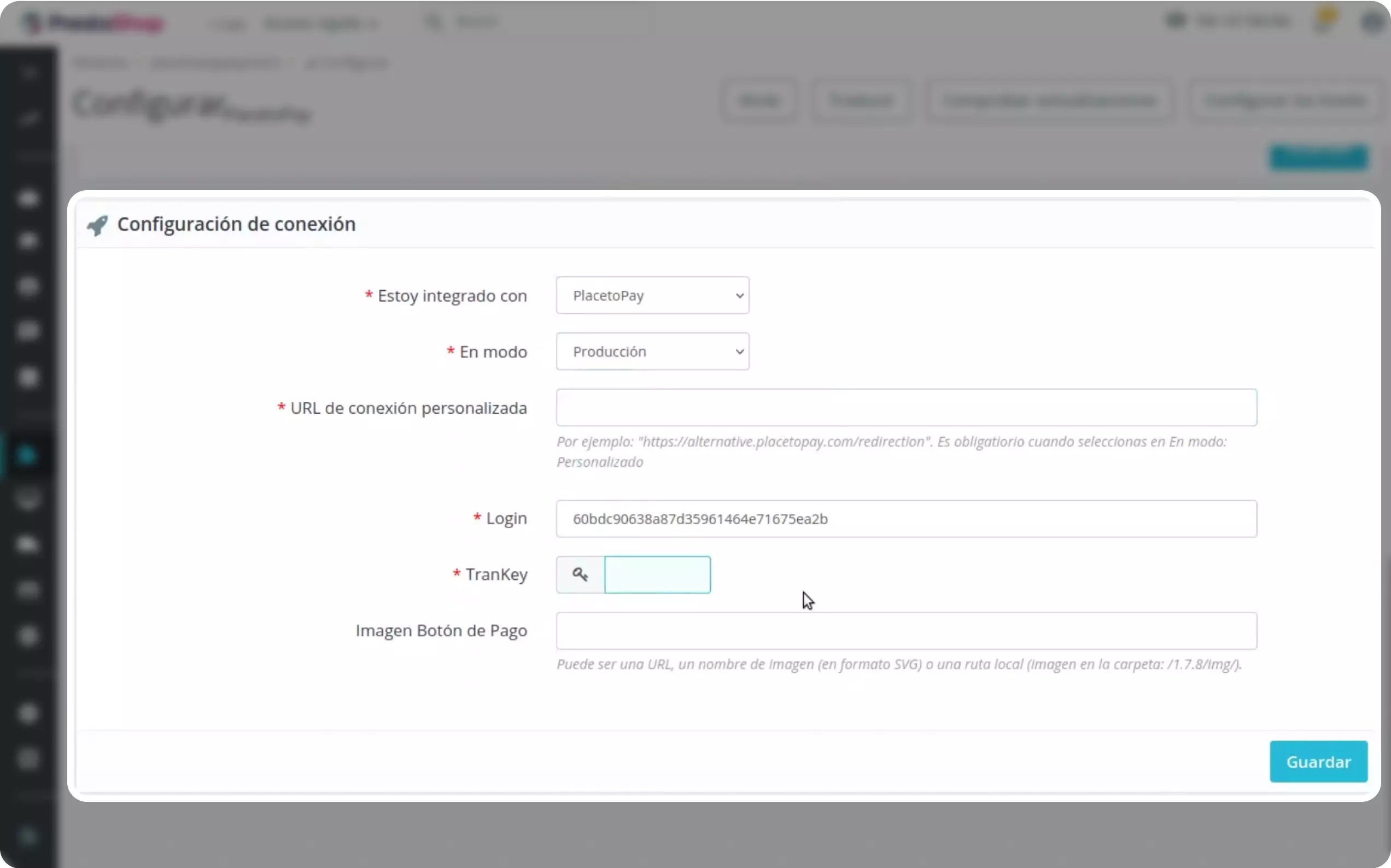
The rest of the configuration is customizable and will depend exclusively on the specific needs of your business.
In Prestashop we can have different states for an order. Below are the possible states of the order with the plugin:
Pending payment: is waiting for payment to be made. It automatically goes to Completed or Processing status depending on the case.
Completed: the payment has been successfully completed.
Processing: transaction review process for both single payment (cash and transfer) and payment with authorization.
Refunded: performs the refund and updates the store’s stock with the returned products.
Failed: the transaction could not be completed either due to insufficient funds or erroneous data.
See documentation
See documentation
See documentation
See documentation
See documentation

See documentation