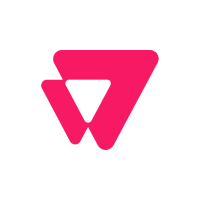
Placetopay - Payment Gateway for Vtex
Offer global and local payment methods, compatible with your language, and get them up and running in minutes.
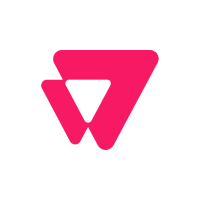
Offer global and local payment methods, compatible with your language, and get them up and running in minutes.
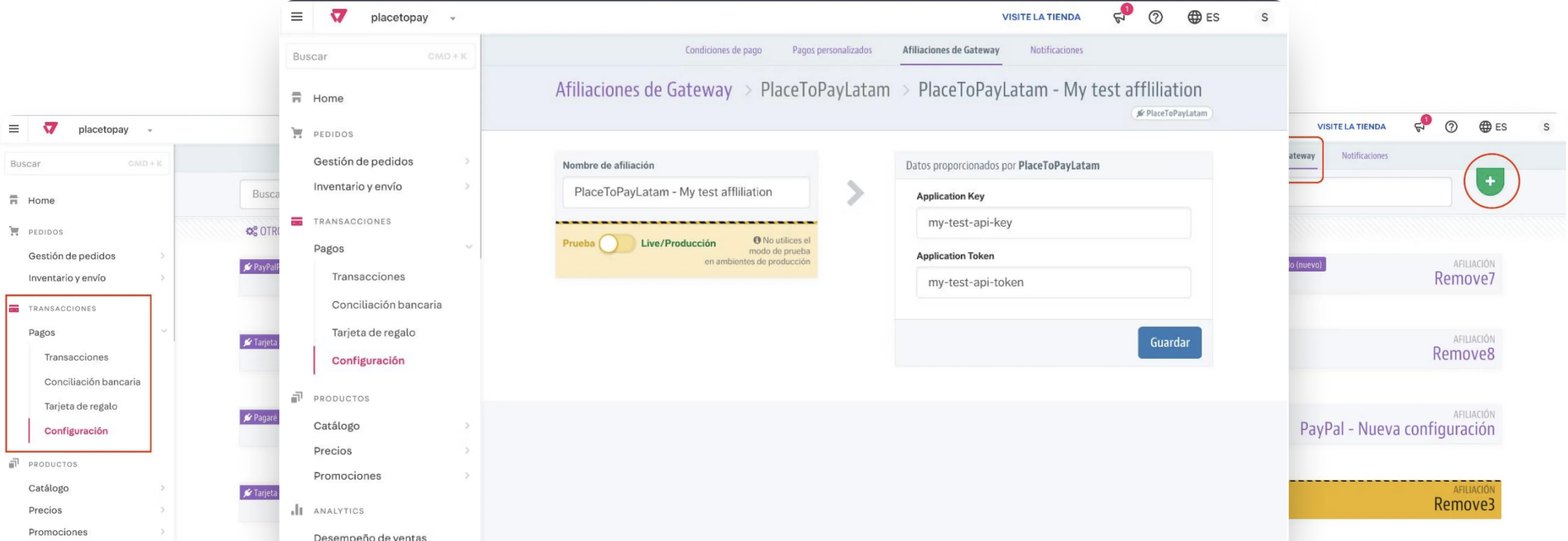
| Characteristics | |
|---|---|
| Pre-filling buyer information | |
| Partial payments | |
| Skip payment result on placetopay | |
| Lightbox | |
| Customize payment image | |
| Brand management | |
| Allow/Disallow payments with pending orders | |
| Set return page after payment (default, my orders) | |
| Set payment expiration time | |
| Payments by API | |
| Pre-authorization type transactions | |
| Enable/Disable Kount (Anti-fraud service) | |
| Enable/Disable 3DS | |
| Enable/Disable OTP service | |
| Enable/Disable deferred payments (credit selection) | |
| Multistore |
In this guide, the installation of the Placetopay plugin for Jumpseller will be explained step by step.
Each configuration parameter described in this guide will be performed in a test environment in order to illustrate its configuration in detail.
Login to the store administration panel in Vtex.
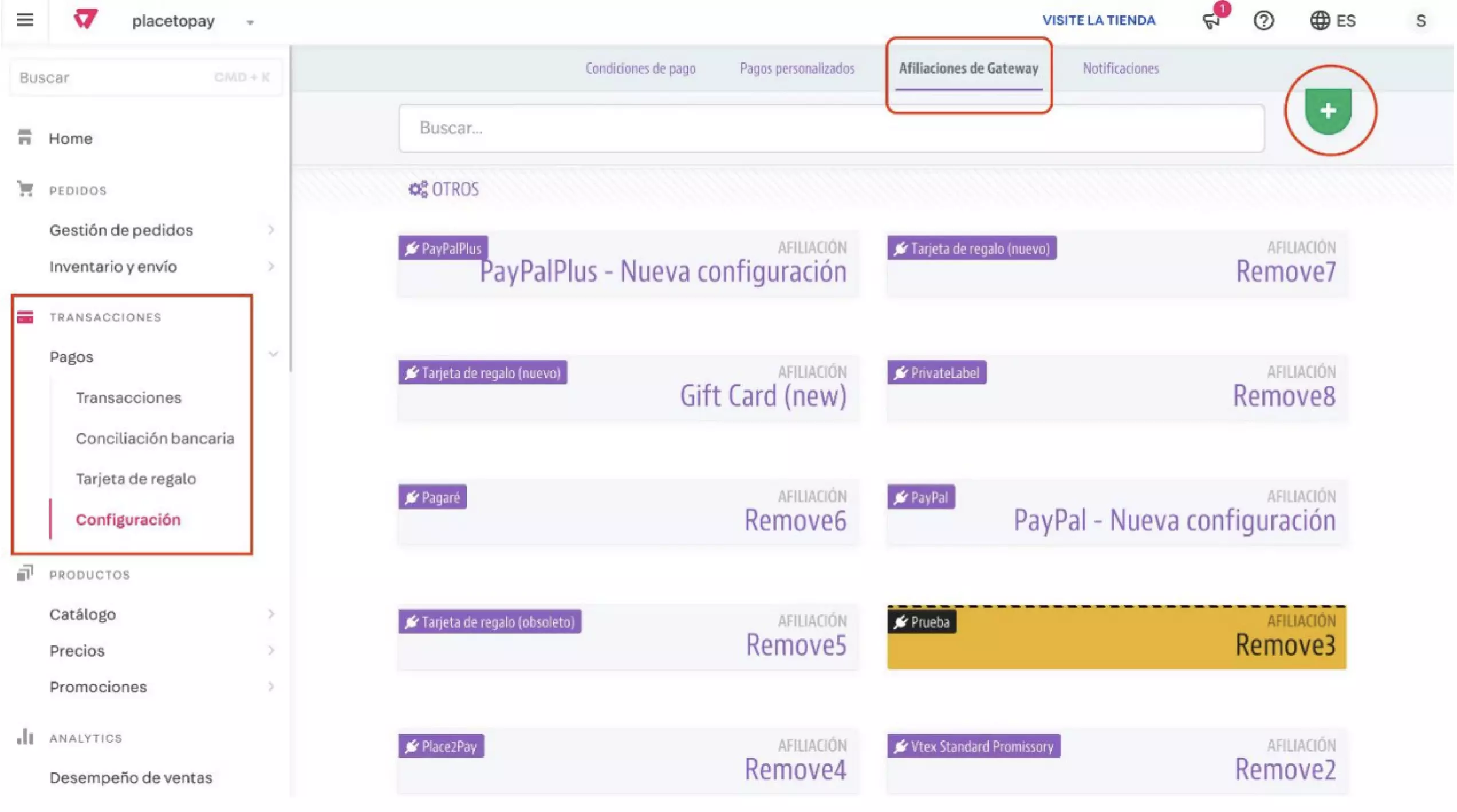
A list of connectors will be displayed, at the bottom you will find the PlaceToPayLatam connector, which you must select. You must take into account something very important, now you have a test environment, this test environment points to an endpoint different from production, therefore, if you select it, the store must be generated under that environment or the payment flow will not work:
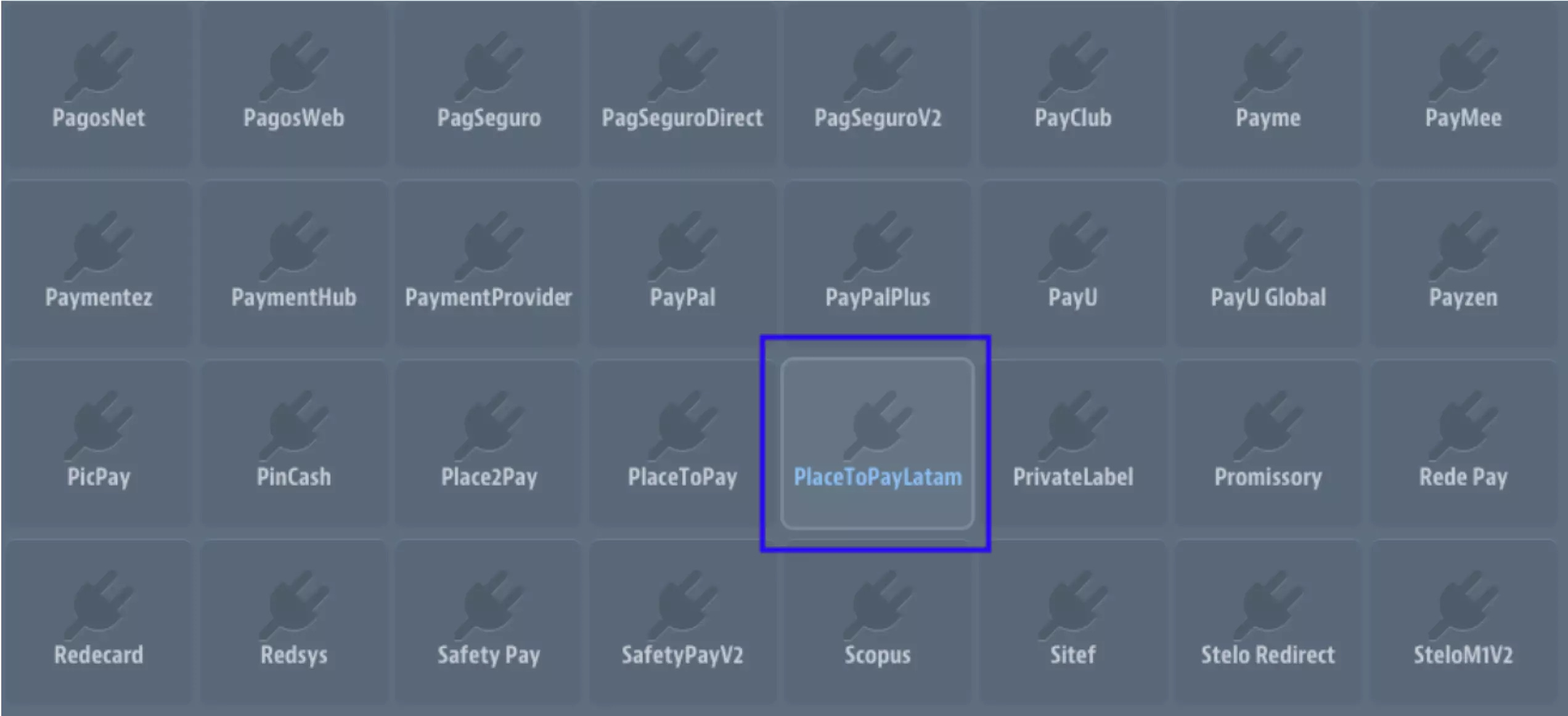
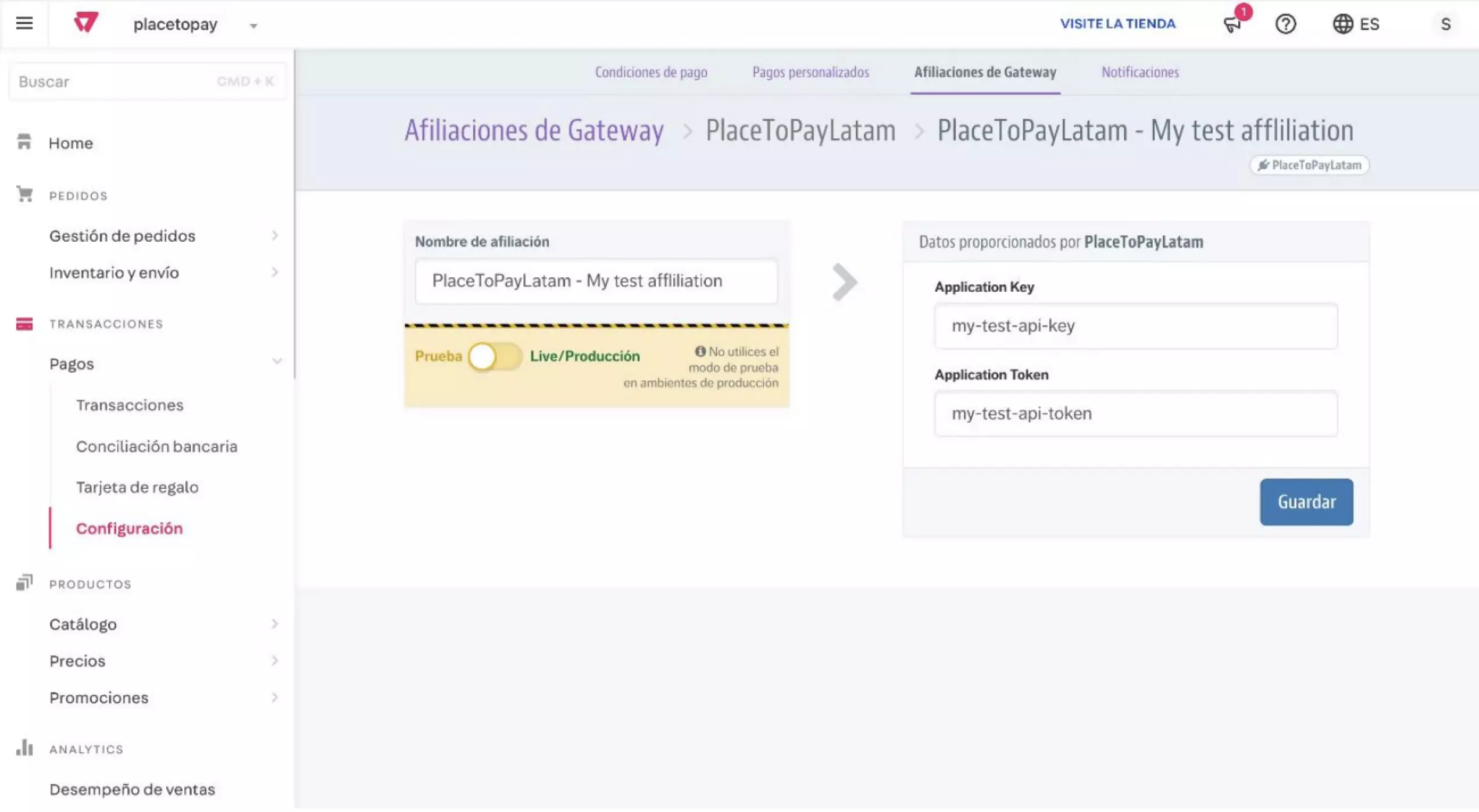
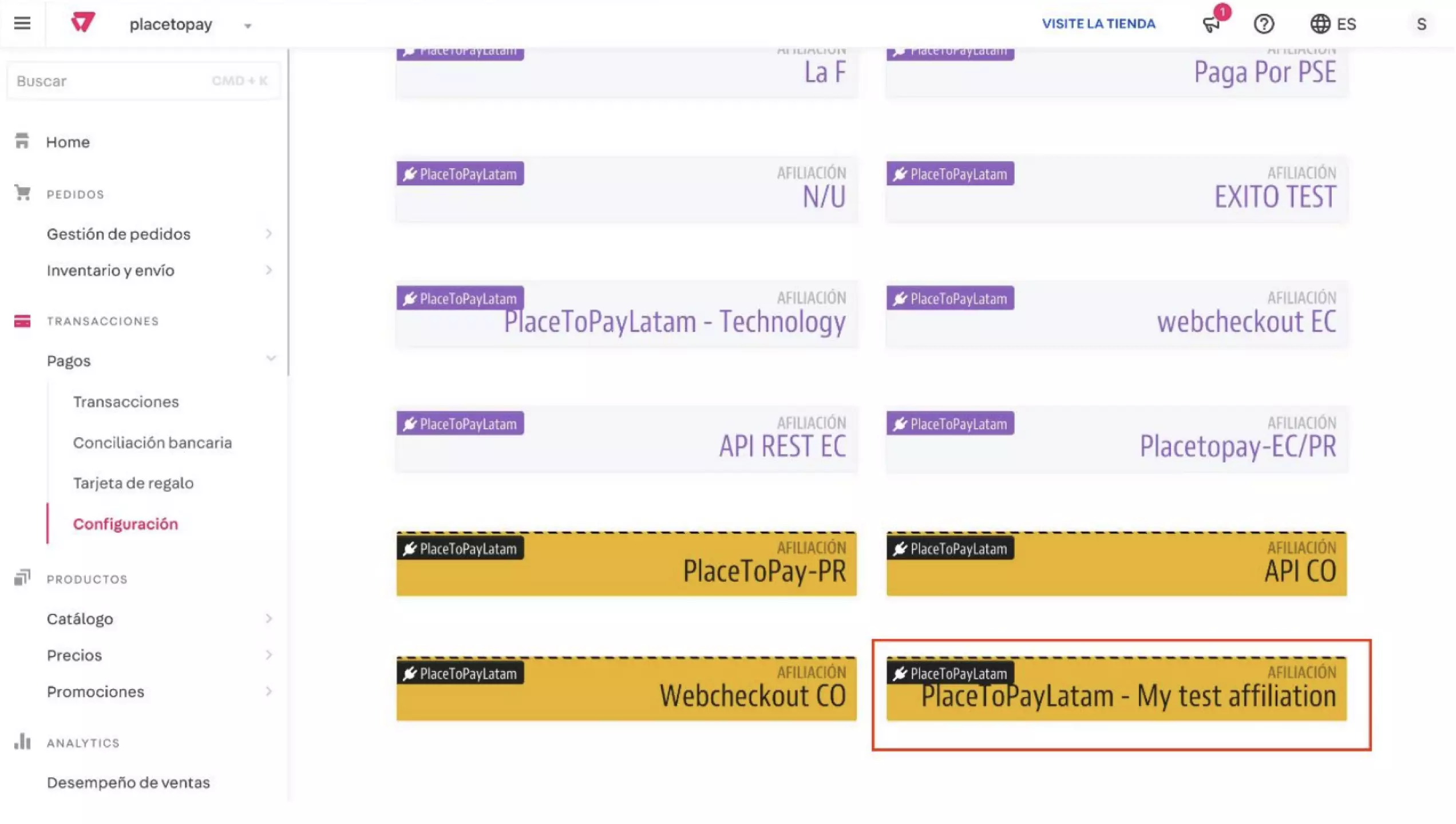
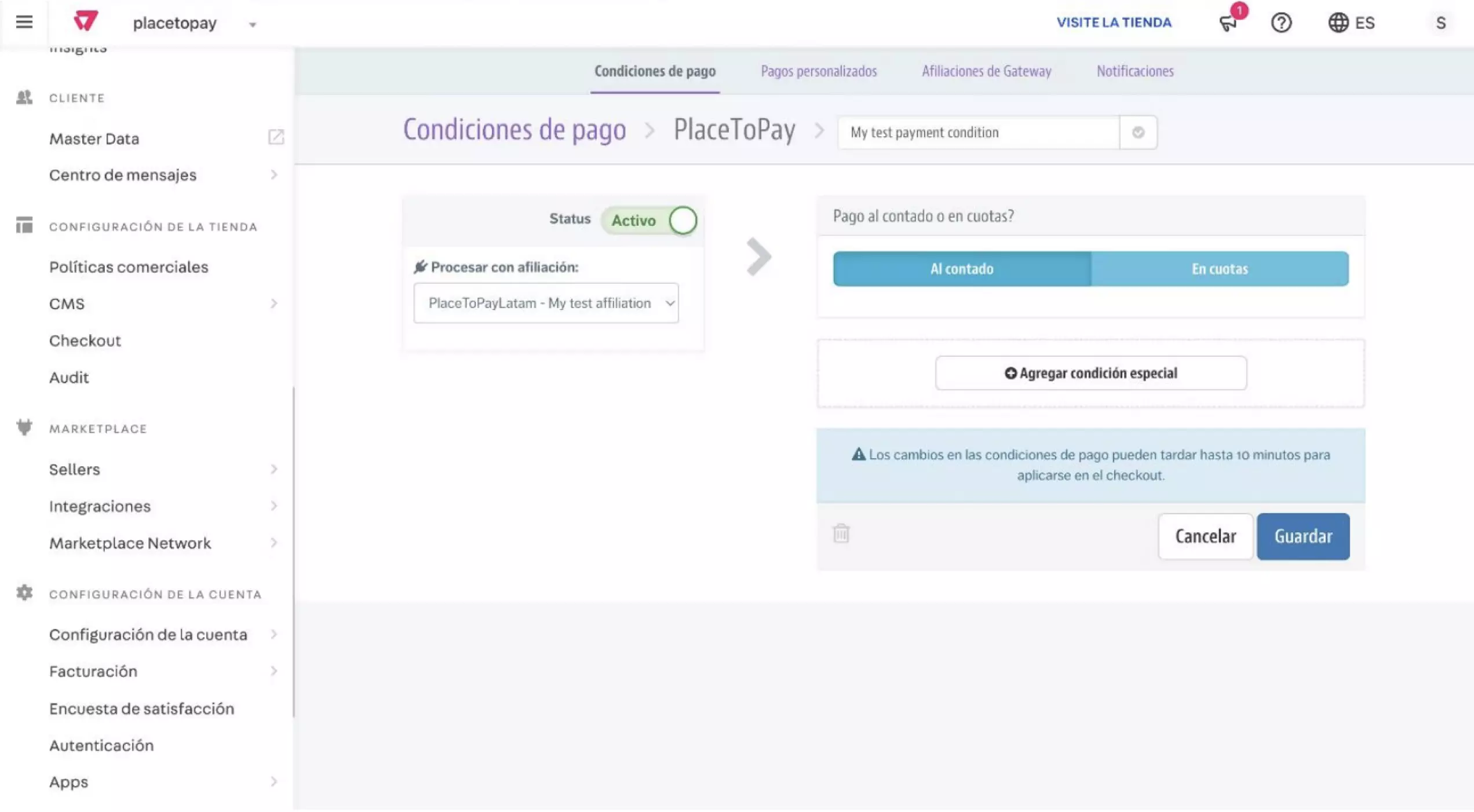
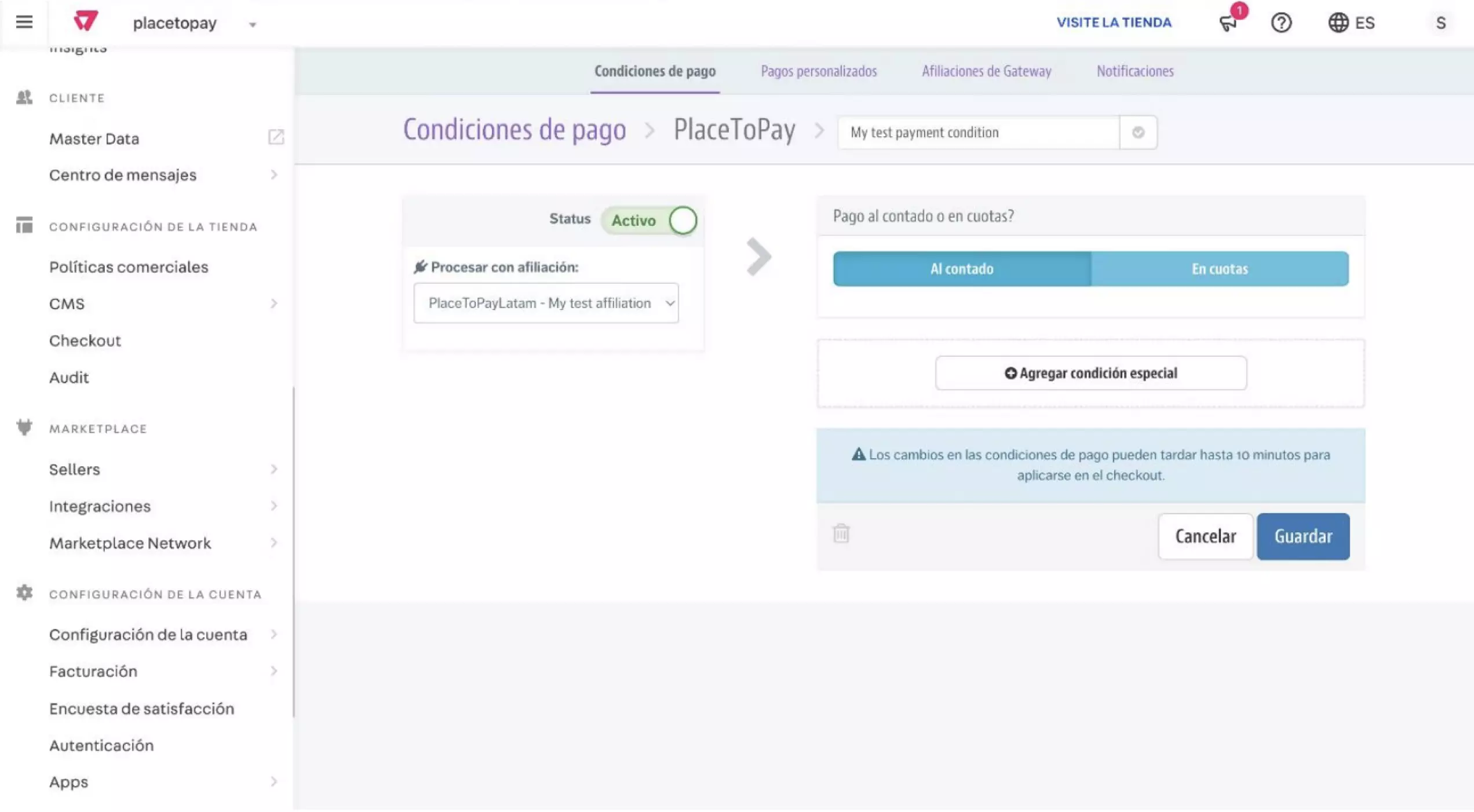
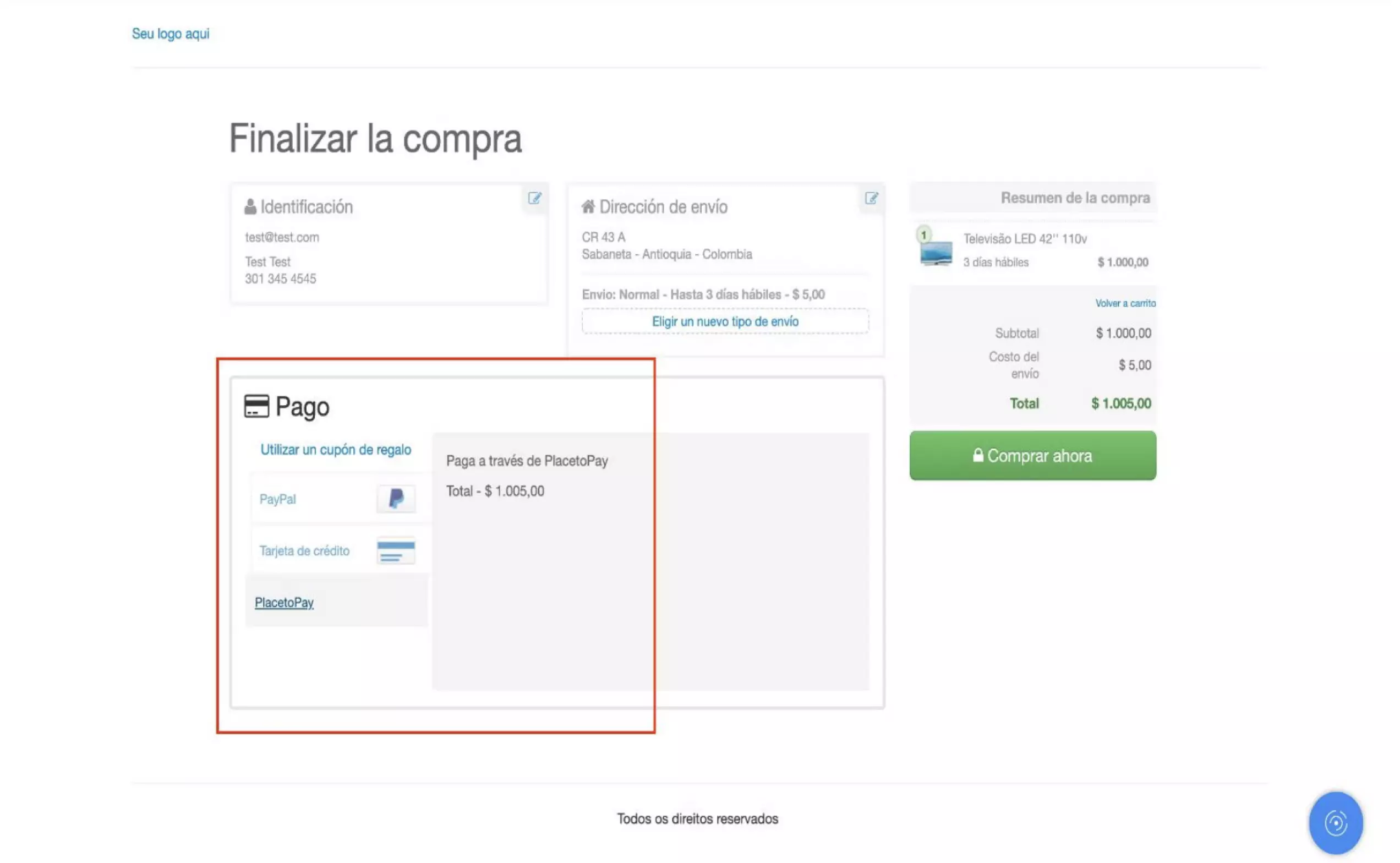
See documentation
See documentation
See documentation
See documentation
See documentation

See documentation